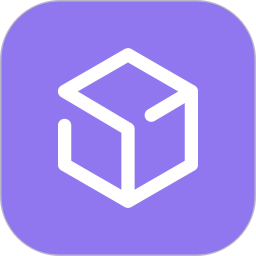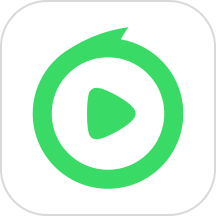最新下载
热门教程
- 1
- 2
- 3
- 4
- 5
- 6
- 7
- 8
- 9
- 10
CentOs7 64位mysql5.6.40源码如何安装 CentOs7 64位mysql5.6.40源码安装过程
时间:2020-01-16 编辑:袖梨 来源:一聚教程网
本篇文章小编给大家分享一下CentOs7 64位mysql5.6.40源码安装过程,小编觉得挺不错的,现在分享给大家供大家参考,有需要的小伙伴们可以来看看。
1.首先安装依赖包,避免在安装过程中出现问题
[root@chufeng yusen]# yum -y install wget vim bash-completion [root@chufeng yusen]# yum -y install gcc gcc-c++ cmake ncurses-devel autoconf perl perl-devel
2.下载mysql-5.6.40.tar.gz
MySQLxxx下载地址: https://dev.mysql.com/downloads/mysql/5.6.html#downloads
源码包地址: https://dev.mysql.com/get/Downloads/MySQL-5.6/mysql-5.6.40.tar.gz
[root@chufeng yusen]# wget https://dev.mysql.com/get/Downloads/MySQL-5.6/mysql-5.6.40.tar.gz [root@chufeng yusen]# ls mysql-5.6.40.tar.gz
3.创建mysql安装目录以及数据存放目录
[root@chufeng yusen]# mkdir -p /usr/local/mysql/data
4.创建用户、用户组
[root@chufeng yusen]# groupadd mysql [root@chufeng yusen]# useradd -r -g mysql mysql
5.解压缩文件到当前文件夹及安装
[root@chufeng yusen]# tar -zxvf mysql-5.6.40.tar.gz [root@chufeng yusen]# cd mysql-5.6.40 [root@chufeng mysql-5.6.40]# cmake . -DCMAKE_INSTALL_PREFIX=/usr/local/mysql -DINSTALL_DATADIR=/usr/local/mysql/data -DDEFAULT_CHARSET=utf8 -DDEFAULT_COLLATION=utf8_general_ci -DEXTRA_CHARSETS=all -DENABLED_LOCAL_INFILE=1 [root@chufeng mysql-5.6.40]# make && make install
CMAKE参数说明:
-DCMAKE_INSTALL_PREFIX=/usr/local/mysql //默认安装目录
-DINSTALL_DATADIR=/usr/local/mysql/data //数据库存放目录
-DDEFAULT_CHARSET=utf8 //使用utf8字符
-DDEFAULT_COLLATION=utf8_general_ci //校验字符
-DEXTRA_CHARSETS=all //安装所有扩展字符集
-DENABLED_LOCAL_INFILE=1 //允许从本地导入数据
-DMYSQL_USER=mysql
-DMYSQL_TCP_PORT=3306
CMAKE详细配置请参照mysql官网
注意事项:
如安装失败重新编译时,需要清除旧的对象文件和缓存信息。
[root@chufeng mysql-5.6.40]# make clean [root@chufeng mysql-5.6.40]# rm -f CMakeCache.txt [root@chufeng mysql-5.6.40]# rm -rf /etc/my.cnf
6.设置目录权限
[root@chufeng yusen]# cd /usr/local/mysql [root@chufeng mysql]# chown -R mysql:mysql . [root@chufeng mysql]# chown -R mysql:mysql data
7.将mysql的启动服务添加到系统服务中
[root@chufeng yusen]# cd /usr/local/mysql [root@chufeng mysql]# cp support-files/my-default.cnf /etc/my.cnf
8.创建基础表
[root@chufeng yusen]# cd /usr/local/mysql [root@chufeng mysql]# ./scripts/mysql_install_db --user=mysql
9.配置环境变量(添加下面两条)
[root@chufeng yusen]# vim /etc/profile export MYSQL_HOME="/usr/local/mysql" export PATH="$PATH:$MYSQL_HOME/bin" **#加载环境变量** [root@chufeng yusen]# source /etc/profile
10.将mysql启动文件添加到系统启动文件中
[root@chufeng yusen]# cd /usr/local/mysql/ [root@chufeng mysql]# cp support-files/mysql.server /etc/init.d/mysql
11.mysql的 启动 停止 及 重启命令
启动mysql服务
[root@chufeng yusen]# systemctl start mysql
重启mysql服务
[root@chufeng yusen]# systemctl restart mysql
停止mysql服务
[root@chufeng yusen]# systemctl stop mysql
开机自启
[root@chufeng yusen]# systemctl enable mysql
或者:
启动mysql服务
[root@chufeng yusen]# service mysql start
重启mysql服务
[root@chufeng yusen]# service mysql restart
停止mysql服务
[root@chufeng yusen]# service mysql stop
将服务添加到开机启动指令管理的服务列表中
chkconfig --add mysql
开机自启
chkconfig mysql on
12.修改mysql密码
[root@chufeng yusen]# mysqladmin -u root password New password: Confirm new password: [root@chufeng yusen]#
13.连接 Mysql
[root@chufeng yusen]# mysql -u root -p Enter password: Welcome to the MySQL monitor. Commands end with ; or g. Your MySQL connection id is 2 Server version: 5.6.40 Source distribution Copyright (c) 2000, 2016, Oracle and/or its affiliates. All rights reserved. Oracle is a registered trademark of Oracle Corporation and/or its affiliates. Other names may be trademarks of their respective owners. Type 'help;' or 'h' for help. Type 'c' to clear the current input statement. mysql>
在此mysql-5.6.40源码安装就完成了
相关文章
- MySQL登录、访问及退出操作解析 10-18
- sql语句 update字段null不能用is null问题解析 09-28
- SQL Server ISNULL 不生效原因及解决分析 09-28
- 关于if exists的用法及说明分析 09-28
- Mysql删除某个字段的最后四个字符 09-26
- mysql多个字段最大最小值介绍 09-26