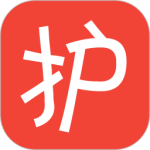最新下载
热门教程
- 1
- 2
- 3
- 4
- 5
- 6
- 7
- 8
- 9
- 10
Java 构建工具及 sbt 最快速体验
时间:2016-04-25 编辑:简简单单 来源:一聚教程网
应对 Java 项目, 我们大概有以下几个自动化构建工具:
Ant -- XML 化跨平台批处理, 配置文件 build.xml, 执行的是 target
Maven -- 开始标准化目录布局, 基于项目对象模型, 配置文件 pom.xml, 执行的是 phase/goal
Gradle -- 使用 Maven 默认布局, Groove 语言铸就, 配置是 groovy 语法的 build.gradle 文件, 执行的是 task
Buildr -- 默认也是 Maven 目录布局, Java 世界被 Ruby 插手, 配置是 ruby 语法的 buildfile 文件, 也是 task
Leiningen -- 也采用 Maven 目录布局, Clojure 写的, 可用于构建 Java 和 Clojure 项目, 配置文件是 Clojure 语法的 prject.clj, 基于 task
sbt -- 默认 Maven 目录布局, Scala(Simple) Build Tool, Scala 写的, 构建 Java 和 Scala 项目, 配置是 Scala 语法的 build.sbt, 基于 task. 交互式控制台.
Ant 让我们摆脱了对系统平台的依赖, 终于不同人构建的工件是一样的了, 曾经它就是昭示着敏捷. 除了 Ant 需要我们定义所有的 target 外, 其他构建都内置了基本足够用的 task, 而且也都采用了业界接受的 Maven 目录布局. 也是从 Maven 开始引入了项目依赖管理, 所以 Maven 才是里程碑式的.
在我们搜索 Java 第三方依赖时常常进到类似这样的页面 http://mvnrepository.com/artifact/com.google.guava/guava/19.0
我也是从这里发现有这么多构建工具可选择, 其中 Ivy 是基于 Ant 的依赖管理工具, Grape 是 Groovy 的依赖管理工具. 要知道 sbt 也是使用 Ivy 来管理依赖的.
这里不具体评说以上哪个构建工具的长与短, 估计 Ant 已较少人用了, Maven 还是有众多的 Fans 吧; Android Studio 爱用 Gradle. 因为目前我一直是用 Play Framework 联用 Java 和 Scala, 所以基本沉浸于 sbt 中.
那么来看一下 sbt 怎么快速构建一个项目, 前面虽然我们说 sbt 的配置文件是 build.sbt, 其实这个也是可选的, 其他构建工具都必须提供一个配置文件.
假定你已安装好了 sbt, 在 *Nix 系统下用一条命令 mkdir -p test/src/{main,test}/{java,scala,resources}; cd test; sbt 创建并进入 sbt 交互控制台
➜ ~ mkdir -p test/src/{main,test}/{java,scala,resources}; cd test; sbt
[info] Set current project to test (in build file:/Users/uqiu/test/)
> tasks
This is a list of tasks defined for the current project.
It does not list the scopes the tasks are defined in; use the 'inspect' command for that.
Tasks produce values. Use the 'show' command to run the task and print the resulting value.
clean Deletes files produced by the build, such as generated sources, compiled classes, and task caches.
compile Compiles sources.
console Starts the Scala interpreter with the project classes on the classpath.
consoleProject Starts the Scala interpreter with the sbt and the build definition on the classpath and useful imports.
consoleQuick Starts the Scala interpreter with the project dependencies on the classpath.
copyResources Copies resources to the output directory.
doc Generates API documentation.
package Produces the main artifact, such as a binary jar. This is typically an alias for the task that actually does the packaging.
packageBin Produces a main artifact, such as a binary jar.
packageDoc Produces a documentation artifact, such as a jar containing API documentation.
packageSrc Produces a source artifact, such as a jar containing sources and resources.
publish Publishes artifacts to a repository.
publishLocal Publishes artifacts to the local Ivy repository.
publishM2 Publishes artifacts to the local Maven repository.
run Runs a main class, passing along arguments provided on the command line.
runMain Runs the main class selected by the first argument, passing the remaining arguments to the main method.
test Executes all tests.
testOnly Executes the tests provided as arguments or all tests if no arguments are provided.
testQuick Executes the tests that either failed before, were not run or whose transitive dependencies changed, among those provided as arguments.
update Resolves and optionally retrieves dependencies, producing a report.
More tasks may be viewed by increasing verbosity. See 'help tasks'.
>
上面创建了项目默认的 Maven 目录布局, 甚至一个配置文件都没有我们就可以使用很多 sbt 为我们预置好的许多任务, tasks -V 显示所有的内置任务.
我们查看一下目录布局
test
└── src
├── main
│ ├── java
│ ├── resources
│ └── scala
└── test
├── java
├── resources
└── scala
再着创建一个 Java 代码文件 src/main/java/Hello.java
public class Hello {
public static void main(String[] args) {
System.out.println("Hello World!");
}
}
本文原始链接 http://unmi.cc/java-built-tools-sbt-simplist-project/, 来自 隔叶黄莺 Unmi Blog
回到前面的 sbt 控制台, 执行任务 run
> run
[info] Updating {file:/Users/uqiu/test/}test...
[info] Resolving org.fusesource.jansi#jansi;1.4 ...
[info] Done updating.
[info] Compiling 1 Java source to /Users/uqiu/test/target/scala-2.10/classes...
[info] Running Hello
Hello World!
[success] Total time: 2 s, completed Apr 1, 2016 11:19:02 PM
>
编译运行就这么简单, 只编译的话仅执行 compile, 如果有项目中有多个类有 main 入口方法的话就用 runMain 来指定类. 任务前加个 ~ 符号就兼具 watch 功能, 监测到有相关文件变动后自动重去完行. 在 TDD 项目实践中 ~testOnly 和 ~testQuick 特别有用.
本只想在此备忘一下 mkdir -p test/src/{main,test}/{java,scala,resources}; cd test; sbt 这一条命令, 不打算述及 sbt 更多的内容和开头的篇幅. 但还是忍不住附带下依赖管理的内容, 这里演示一下加入 guava 和 junit 这两个依赖, 那么我们就要在项目根目录下创建一个 build.sbt 文件了, 内容如下
libraryDependencies ++= Seq(
"com.google.guava" % "guava" % "19.0",
"com.novocode" % "junit-interface" % "0.11" % "test"
)
这个 build.sbt 可设定更多的关于项目的信息, 如 name, version, scalaVersion, 不设置的话则会应用默认值.
为产品代码引入 guava, Scala 中支持 junit 测试的话引入 junit-interface, 它自动加入依赖 junit
然后创建一个测试文件 src/test/scala/HelloTest.scala, 内容
import org.junit.Test
import org.junit.Assert.fail
class HelloTest {
@Test def testDemo {
fail("Not implemented.")
}
}
再一次回到前面的 sbt 控制台, 执行 reload 和 test 任务, 将会看到
> reload
[info] Set current project to test (in build file:/Users/uqiu/test/)
> test
[error] Test HelloTest.testDemo failed: Not implemented., took 0.002 sec
[error] Failed: Total 1, Failed 1, Errors 0, Passed 0
[error] Failed tests:
[error] HelloTest
[error] (test:test) sbt.TestsFailedException: Tests unsuccessful
[error] Total time: 0 s, completed Apr 2, 2016 12:18:07 AM
>
另外 ~ 的功能可自已去体验下, 在 sbt 控制台下输入 ~testQuick, 或 ~test, 或 ~testOnly HelloTest, 然后修改 HelloTest.scala 看看 sbt 控制台下发生了什么事, 让你体验最生动的 TDD -- 测试驱动开发.
-
下一个: java循环数组元素的例子
相关文章
- SpringBoot测试配置属性与web启动环境解析 10-24
- vue中将el-switch值true、false改为number类型的1和0解析 10-24
- Vue中的路由配置项meta使用解读 10-24
- SpringBoot自定义bean绑定解析 10-24
- SpringBoot常用计量与bean属性校验和进制数据转换规则解析 10-24
- 工厂方法在Spring框架中的运用介绍 10-24