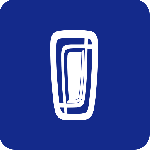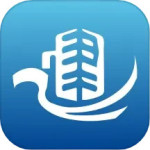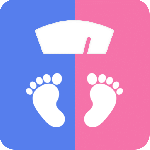最新下载
热门教程
- 1
- 2
- 3
- 4
- 5
- 6
- 7
- 8
- 9
- 10
使用Python的pygame模块实现拼图游戏代码示例
时间:2022-07-05 编辑:袖梨 来源:一聚教程网
本篇文章小编给大家分享一下使用Python的pygame模块实现拼图游戏代码示例,文章代码介绍的很详细,小编觉得挺不错的,现在分享给大家供大家参考,有需要的小伙伴们可以来看看。
pygame介绍
Python Pygame 是一款专门为开发和设计 2D 电子游戏而生的软件包,它支 Windows、Linux、Mac OS 等操作系统,具有良好的跨平台性。Pygame 由 Pete Shinners 于 2000 年开发而成,是一款免费、开源的的软件包,因此您可以放心地使用它来开发游戏,不用担心有任何费用产生。
Pygame 在 SDL(Simple DirectMedia Layer,使用 C语言编写的多媒体开发库) 的基础上开发而成,它提供了诸多操作模块,比如图像模块(image)、声音模块(mixer)、输入/输出(鼠标、键盘、显示屏)模块等。相比于开发 3D 游戏而言,Pygame 更擅长开发 2D 游戏,比如于飞机大战、贪吃蛇、扫雷等游戏。
安装pygame
pip install pygame
pygame常用模块
pygame.cdrom 访问光驱
pygame.cursors 加载光标
pygame.display 访问显示设备
pygame.draw 绘制形状、线和点
pygame.event 管理事件
pygame.font 使用字体
pygame.image 加载和存储图片
pygame.joystick 使用游戏手柄或者类似的东西
pygame.key 读取键盘按键
pygame.mixer 声音
pygame.mouse 鼠标
pygame.movie 播放视频
pygame.music 播放音频
pygame.overlay 访问高级视频叠加
pygame.rect 管理矩形区域
pygame.scrap 本地剪贴板访问
pygame.sndarray 操作声音数据
pygame.sprite 操作移动图像
pygame.surface 管理图像和屏幕
pygame.surfarray 管理点阵图像数据
pygame.time 管理时间和帧信息
pygame.transform 缩放和移动图像
pygame入门案例
import pygame
import sys
pygame.init() # 初始化pygame
size = width, , 240 # 设置窗口大小
screen = pygame.display.set_mode(size) # 显示窗口
while True: # 死循环确保窗口一直显示
for event in pygame.event.get(): # 遍历所有事件
if event.type == pygame.QUIT: # 如果单击关闭窗口,则退出
sys.exit()
pygame.quit() # 退出pygame
pygame实现拼图游戏
import pygame, sys, random
from pygame.locals import *
# 一些常量
WINDOWWINDOWBACKGROUNDCOLOR = (255, 255, 255)
BLUE = (0, 0, 255)
BLACK = (0, 0, 0)
FPS = 40
VHNUMS = 3
CELLNUMS = VHNUMS * VHNUMS
MAXRANDTIME = 100
# 退出
def terminate():
pygame.quit()
sys.exit()
# 随机生成游戏盘面
def newGameBoard():
board = []
for i in range(CELLNUMS):
board.append(i)
blackCell = CELLNUMS - 1
board[blackCell] = -1
for i in range(MAXRANDTIME):
direction = random.randint(0, 3)
if (direction == 0):
blackCell = moveLeft(board, blackCell)
elif (direction == 1):
blackCell = moveRight(board, blackCell)
elif (direction == 2):
blackCell = moveUp(board, blackCell)
elif (direction == 3):
blackCell = moveDown(board, blackCell)
return board, blackCell
# 若空白图像块不在最左边,则将空白块左边的块移动到空白块位置
def moveRight(board, blackCell):
if blackCell % VHNUMS == 0:
return blackCell
board[blackCell - 1], board[blackCell] = board[blackCell], board[blackCell - 1]
return blackCell - 1
# 若空白图像块不在最右边,则将空白块右边的块移动到空白块位置
def moveLeft(board, blackCell):
if blackCell % VHNUMS == VHNUMS - 1:
return blackCell
board[blackCell + 1], board[blackCell] = board[blackCell], board[blackCell + 1]
return blackCell + 1
# 若空白图像块不在最上边,则将空白块上边的块移动到空白块位置
def moveDown(board, blackCell):
if blackCell < VHNUMS:
return blackCell
board[blackCell - VHNUMS], board[blackCell] = board[blackCell], board[blackCell - VHNUMS]
return blackCell - VHNUMS
# 若空白图像块不在最下边,则将空白块下边的块移动到空白块位置
def moveUp(board, blackCell):
if blackCell >= CELLNUMS - VHNUMS:
return blackCell
board[blackCell + VHNUMS], board[blackCell] = board[blackCell], board[blackCell + VHNUMS]
return blackCell + VHNUMS
# 是否完成
def isFinished(board, blackCell):
for i in range(CELLNUMS - 1):
if board[i] != i:
return False
return True
# 初始化
pygame.init()
mainClock = pygame.time.Clock()
# 加载图片
gameImage = pygame.image.load('1.jpg')
gameRect = gameImage.get_rect()
# 设置窗口,窗口的宽度和高度取决于图片的宽高
windowSurface = pygame.display.set_mode((gameRect.width, gameRect.height))
pygame.display.set_caption('拼图')
cellWidth = int(gameRect.width / VHNUMS)
cellHeight = int(gameRect.height / VHNUMS)
finish = False
gameBoard, blackCell = newGameBoard()
# 游戏主循环
while True:
for event in pygame.event.get():
if event.type == QUIT:
terminate()
if finish:
continue
if event.type == KEYDOWN:
if event.key == K_LEFT or event.key == ord('a'):
blackCell = moveLeft(gameBoard, blackCell)
if event.key == K_RIGHT or event.key == ord('d'):
blackCell = moveRight(gameBoard, blackCell)
if event.key == K_UP or event.key == ord('w'):
blackCell = moveUp(gameBoard, blackCell)
if event.key == K_DOWN or event.key == ord('s'):
blackCell = moveDown(gameBoard, blackCell)
if event.type == MOUSEBUTTONDOWN and event.button == 1:
x, y = pygame.mouse.get_pos()
col = int(x / cellWidth)
row = int(y / cellHeight)
index = col + row * VHNUMS
if (
index == blackCell - 1 or index == blackCell + 1 or index == blackCell - VHNUMS or index == blackCell + VHNUMS):
gameBoard[blackCell], gameBoard[index] = gameBoard[index], gameBoard[blackCell]
blackCell = index
if (isFinished(gameBoard, blackCell)):
gameBoard[blackCell] = CELLNUMS - 1
finish = True
windowSurface.fill(BACKGROUNDCOLOR)
for i in range(CELLNUMS):
rowDst = int(i / VHNUMS)
colDst = int(i % VHNUMS)
rectDst = pygame.Rect(colDst * cellWidth, rowDst * cellHeight, cellWidth, cellHeight)
if gameBoard[i] == -1:
continue
rowArea = int(gameBoard[i] / VHNUMS)
colArea = int(gameBoard[i] % VHNUMS)
rectArea = pygame.Rect(colArea * cellWidth, rowArea * cellHeight, cellWidth, cellHeight)
windowSurface.blit(gameImage, rectDst, rectArea)
for i in range(VHNUMS + 1):
pygame.draw.line(windowSurface, BLACK, (i * cellWidth, 0), (i * cellWidth, gameRect.height))
for i in range(VHNUMS + 1):
pygame.draw.line(windowSurface, BLACK, (0, i * cellHeight), (gameRect.width, i * cellHeight))
pygame.display.update()
mainClock.tick(FPS)
-
下一个: Python GUI图形用户界面代码示例
相关文章
- Golang ProtoBuf的基本语法详解 10-20
- Python识别MySQL中的冗余索引解析 10-20
- Python+Pygame绘制小球代码展示 10-18
- Python中的数据精度问题介绍 10-18
- Python随机值生成的常用方法介绍 10-18
- python3解压缩.gz文件分析 09-27