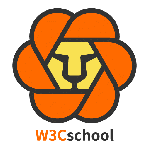最新下载
热门教程
- 1
- 2
- 3
- 4
- 5
- 6
- 7
- 8
- 9
- 10
关于iOS中的各种颜色设置总结大全(推荐)
时间:2017-09-27 编辑:猪哥 来源:一聚教程网
前言
最近因为工作的原因,在做界面的时候,有时会忘记某种控件的颜色怎么设置,需要去网上进行搜索,所以写下这篇文章。
一方面是收藏起来自己查阅,一方面是分享给大家。目标是有了这篇文章,不用再去搜索和颜色设置有关的内容。 话不多说了,来一起看看详细的介绍吧。
下面进入正题
导航栏
/* 全局设置 */
// 标题颜色
// 如果需要设置字体就在字典中加入 [UIFont fontWithName:@"Hiragino Sans GB" size:14]
[[UINavigationBar appearance] setTitleTextAttributes:
@{NSForegroundColorAttributeName:[UIColor whiteColor]}];
// 导航栏背景颜色
[[UINavigationBar appearance] setBarTintColor:[UIColor whiteColor]];
// 导航栏返回按钮、自定义UIBarButtonItem颜色
[[UINavigationBar appearance] setTintColor:[UIColor blackColor]];
/* 单独设置 */
// 导航栏标题颜色
self.navigationController.navigationBar.titleTextAttributes = @{NSForegroundColorAttributeName:[UIColor whiteColor]};
// 导航栏背景颜色
self.navigationController.navigationBar.barTintColor = [UIColor whiteColor];
// 导航栏返回按钮、自定义UIBarButtonItem颜色
self.navigationController.navigationBar.tintColor = [UIColor blackColor];
状态栏
进入 Targets -> General -> Status Bar Style,可以设置 黑色(默认) 和 白色。
如果需要精确控制不同页面的颜色,还是需要代码设置。
首先给 info.plist 加上这句话
// View controller-based status bar appearance
// 加入这个参数,我们前面方法的设置就会失效
// 接下来就可以使用代码进行设置了
/* 全局设置 */
[UIApplication sharedApplication].statusBarStyle = UIStatusBarStyleLightContent;
/* 单独设置 */
- (UIStatusBarStyle)preferredStatusBarStyle {
return UIStatusBarStyleLightContent;
}
// 细心的朋友读者可能会疑问,为什么这次不能用
self.navigationController.preferredStatusBarStyle = UIStatusBarStyleLightContent;
答案很简单,仔细看报错就知道这是一个 readonly 的属性,所有我们直接重写他的 set 方法。
TabBar
/* 全局设置 */ // TabBar背景颜色 [UITabBar appearance].barTintColor = [UIColor whiteColor]; /* 单独设置 */ // TabBar背景颜色 self.tabBarController.tabBar.barTintColor = [UIColor whiteColor];
TabBar图标颜色
不用写乱七八糟的代码,直接到 Assets.xcassets 里把图片的属性 Render 设置为 Original Image 就可以让颜色按照图片的来,而不会选中变蓝了。
Button
// 字体颜色 // 有人可能会误用这两个错误的方法 // 错误1:[button.titleLabel setTextColor:[UIColorblackColor]]; // 错误2:button.titleLabel.textColor = [UIColor redColor]; // 正确 [button setTitleColor:[UIColor blackColor] forState:UIControlStateNormal]; // 边框颜色 // 默认没有边框,第一行是设置线条,第二行重点在于layer的颜色要用CGColor button.layer.border.0; button.layer.borderColor = [UIColor blackColor].CGColor;
TextField
// placeholder颜色设置
textField.attributedPlaceholder = [[NSAttributedString alloc] initWithString:@"placeHoldtext" attributes:@{NSForegroundColorAttributeName: [UIColor redColor]}];
AttributedString
// 初始化NSMutableAttributedString NSMutableAttributedString *str = [[NSMutableAttributedString alloc] initWithString:@"Using NSAttributed String"]; // 颜色设置 [str addAttribute:NSForegroundColorAttributeName value:[UIColor blueColor] range:NSMakeRange(0,5)]; [str addAttribute:NSForegroundColorAttributeName value:[UIColor redColor] range:NSMakeRange(6,12)]; [str addAttribute:NSForegroundColorAttributeName value:[UIColor greenColor] range:NSMakeRange(19,6)]; // 字体设置 [str addAttribute:NSFontAttributeName value:[UIFont fontWithName:@"Arial-BoldItalicMT" size:30.0] range:NSMakeRange(0, 5)]; [str addAttribute:NSFontAttributeName value:[UIFont fontWithName:@"HelveticaNeue-Bold" size:30.0] range:NSMakeRange(6, 12)]; [str addAttribute:NSFontAttributeName value:[UIFont fontWithName:@"Courier-BoldOblique" size:30.0] range:NSMakeRange(19, 6)]; // 把AttributedString赋值给Label attrLabel.attributedText = str;
通用部分
// 字体颜色 适用于Label、TextField、TextView等 label.textColor = [UIColor whiteColor]; textField.textColor = [UIColor yellowColor]; textView.textColor = [UIColor yellowColor]; // 背景颜色 基本都使用 someView.backgroundColor = [UIColor whiteColor];
工具
系统自带的测色工具,位置在 应用程序 -> 实用工具( Launchpad 里叫其他) -> 数码测色计
使用方法:
打开后指向你想测色的地方即可显示他的 RGB 色,以这个 Switch 举个例子。
我们设置完rgb色后和你想要的略有差别。这里提供一个解决办法。设置颜色的时候,点击右边的小齿轮,选择 sRGB。
几种常用的列举的差不多了。不完整的地方大家可以提出来,我会对这个文章进行更新。
-
上一个: 泰拉瑞亚手机版沼泽魔怪如何打
-
下一个: 泰拉瑞亚手机版吸血鬼如何打
相关文章
- iOS中延时执行的几种方式比较及汇总 02-13
- iOS 在线视频生成GIF图功能的方法 02-09
- IOS安装包比Android容量大的原因 02-08
- iOS 生成plist文件,在项目中代码创建plist的实例 02-02
- ios Plist文件怎么配置 02-02
- React Native中NavigatorIOS组件的简单使用详解 01-29