最新下载
热门教程
- 1
- 2
- 3
- 4
- 5
- 6
- 7
- 8
- 9
- 10
深入理解Android中View和ViewGroup
时间:2015-09-20 编辑:简简单单 来源:一聚教程网
深入理解Android中View
这回我们是深入到View内部,去研究View,去了解View的工作,抛弃其他因素,以便为以后能灵活的使用自定义空间打下一定的基础。希望有志同道合的朋友一起来探讨,深入Android内部,深入理解Android。
一、View是什么?
View是什么了,每个人都有自己的理解。在Android的官方文档中是这样描述的:这个类表示了用户界面的基本构建模块。一个View占用了屏幕上的一个矩形区域并且负责界面绘制和事件处理。View是用来构建用户界面组件(Button,Textfields等等)的基类。ViewGroup子类是各种布局的基类,它是个包含其他View(或其他ViewGroups)和定义这些View布局参数的容器。
其实说白了,View就是一个矩形区域,我们可以在这个区域上定义自己的控件。
注明:有对系统回调不太了解的回头看看回调,这样有助于对文章的理解。
二、View创建的一个概述:
在API中对View的回调流程有以个详细的描述,下面给出了原文翻译:(翻译有点仓促,大家多多包涵,有啥错的地方麻烦告知下我,我好改过来)
1.Creation :创建
----Constructors(构造器)
There is a form of the constructor that arecalled when the view is created from code and a form that is called when theview is inflated from a layout file. The second form should parse and apply anyattributes defined in the layout file.在构造器中有个一个表单当View从代码中创建和从Layout File 文件中创建时。第二个表单应该解析和应用一些在Layout File中定义的属性。
---- onFinishInflate()
Called after a view and all of itschildren has been inflated from XML.当View和他的所有子View从XML中解析完成后调用。
2. Layout :布局
----onMeasure(int, int)
Called to determine the size requirementsfor this view and all of its children. 确定View和它所有的子View要求的尺寸时调用
---- onLayout(boolean, int, int,int, int)
Calledwhen this view should assign a size and position to all of its children当这个View为其所有的子View指派一个尺寸和位置时调用
---- onSizeChanged(int, int, int,int)
Calledwhen the size of this view has changed.当这个View的尺寸改变后调用
3. Drawing :绘制
---- onDraw(Canvas)
Calledwhen the view should render its content.当View给定其内容时调用
4.Event processing :事件流程
----onKeyDown(int, KeyEvent)
Calledwhen a new key event occurs.当一个新的键按下时
---- onKeyUp(int, KeyEvent)
Calledwhen a key up event occurs.当一个键弹起时
----onTrackballEvent(MotionEvent)
Calledwhen a trackball motion event occurs.当滚迹球事件发生时。
----onTouchEvent(MotionEvent)
Calledwhen a touch screen motion event occurs.当一个触摸屏事件发生时。
5. Focus :焦点
---- onFocusChanged(boolean, int,Rect)
onFocusChanged(boolean,int, Rect)当View得到和失去焦点时调用
---- onWindowFocusChanged(boolean)
Called when the windowcontaining the view gains or loses focus.当Window包含的View得到或失去焦点时调用。
根据View里面方法调用流程的概述,我们来重写其中的几个回调方法来直观的了解下这个调用,具体代码这里就不贴了,代码见测试包:DEMO_View调用流程.rar,调用的log显示: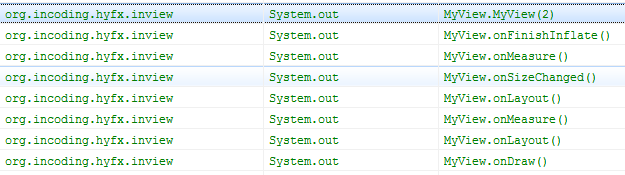
这样大家就对View的调用有了个大概的认识,下面将针对View的标志系统、View的的布局参数系统等做一个简单的描述。
三、View的标志(Flag)系统
在一个系统中往往使用标志来指示系统中的某些参数,这里对View的标志系统做一些简单的介绍,这样大家可以借鉴下,以后也可以用这种表示方法。
一般而言标志都是成对出现的也就是表示相反两个属性,对于这种属性的表示方法我们使用一位的0和1就可以表示。如果有多个成对属性,如果每对属性都用一个int值来标志是不方便的。这种情况通常是用一个int的各个位来分别表示每个标志,在处理器中有一个标志位就是采用这种方式设计的。
我们先来看看位运算。位运算符包括: 与(&)、非(~)、或(|)、异或(^)
&: 当两边操作数的位同时为1时,结果为1,否则为0。如1100&1010=1000
|: 当两边操作数的位有一边为1时,结果为1,否则为0。如1100|1010=1110
~: 0变1,1变0
^: 两边的位不同时,结果为1,否则为0.如1100^1010=0110
在View系统使用mViewFlags来表征这些属性,其设置的主要方法如下
void setFlag(int mask, int falg)
{
int old = mViewFlags;①
mViewFlags = (mViewFlags & ~mask) | (mask & falg);②
int changed = mViewFlags ^ old;// 获取改变的位,方法是对改变的位置1③
... ...
}
其中mask指的是标志位所在的位,falg表示的标志位。下面举个例子:
public static final int VISIBLE = 0x00000000; public static final int INVISIBLE = 0x00000004; public static final int GONE = 0x00000008; static final int VISIBILITY_MASK = 0x0000000C;
其中VISIBLE和INVISIBLE和GONE就是标志位,VISIBILITY_MASK是标志位所在的位,也就有VISIBLE+INVISIBLE+GON=VISIBILITY_MASK。看不懂的把上面四个转换为二进制就看出来了。
为什么要使用VISIBILITY_MASK?会不会有些多余呢?我们来看View中的计算公式:
mViewFlags = (mViewFlags & ~mask) | (mask & falg);②
其中mViewFlags & ~mask是用来将mViewFlags中表示该标志的位置零。mask & falg是用来获得标志位。举个例子:
假设mViewFlags的二进制表示为110000;flag为INVISIBLE我们将上面的标志位转换为二进制VISIBLE 0000、INVISIBLE 0100、GONE 1000、VISIBILITY_MASK 1100。
mViewFlags & ~mask=110000 & 0011 = 110000(上面所用的标志位占用的是最后四位,我们通过这个运算来将这个标志位置零)。
mask & falg = 1100 & 0100 =0100(获得标志)。
110000 | 0100(通过或运算来计算出最后的标志)。
一般而言:在多个同种类型的标志中,通常使用0来作为默认的标志。关于上面的标志系统的其他具体使用我们就不再深入,有兴趣的可以自行深入,有啥好的想法在群里分享下。
四、MeasureSpec
在View系统中,指定宽和高,以及指定布局的属性,是由MeasureSpec来封装的。下面是各个模式的标志位表示。
private static final int MODE_SHIFT = 30; private static final int MODE_MASK = 0x3 << MODE_SHIFT; /** * Measure specification mode: The parent has not imposed any constraint * on the child. It can be whatever size it wants. */ public static final int UNSPECIFIED = 0 << MODE_SHIFT; /** * Measure specification mode: The parent has determined an exact size * for the child. The child is going to be given those bounds regardless * of how big it wants to be. */ public static final int EXACTLY = 1 << MODE_SHIFT; /** * Measure specification mode: The child can be as large as it wants up * to the specified size. */ public static final int AT_MOST = 2 << MODE_SHIFT;
在这个解析系统中是通过移位来存放更多的数据,现在每个数据标志位都向左移动了30位。这样表示一个View大小是很方便的,我们来看下面的方法:
public static int makeMeasureSpec(int size, int mode) {
return size + mode;
}
通过这个方法就可以制作一个含有两个参数的int值,这个参数包含一个mode标志和一个宽或高的表示。
我们通过如下方法来获取到mode:
public static int getMode(int measureSpec) {
return (measureSpec & MODE_MASK);
}
我们也可以用下面方法来获取高或宽的数据表示:
public static int getSize(int measureSpec) {
return (measureSpec & ~MODE_MASK);
}
五、几个重要方法简介
正如第二节写的那个调用流程一样,这几个重要的方法是系统回调是调用的,同样对于这几个方法也是自定义组件的重要的方法。
在这节里我们主要是了解这些方法的用途,以期在自定义组件时可以对这些方法得心应手。
5.1 onFinishInflate()
这个是当系统解析XML完成,并且将子View全部添加完成之后调用这个方法,我们通常重写这个方法,在这个方法中查找并获得子View引用,当然前提是这个View中有子View所以一般都是继承ViewGroup时用这个方法比较多,比如抽屉效果中:
@Override
protected void onFinishInflate() {
mHandle = findViewById(mHandleId);
if (mHandle == null) {
throw new IllegalArgumentException("The handle attribute is must refer to an"
+ " existing child.");
}
mHandle.setOnClickListener(new DrawerToggler());
mContent = findViewById(mContentId);
if (mContent == null) {
throw new IllegalArgumentException("The content attribute is must refer to an"
+ " existing child.");
}
mContent.setVisibility(View.GONE);
}
通过重写这个方法来获取手柄的View和要显示内容的View。
5.2 onMeasure(int, int)
测量这个View的高和宽。通过调用这个方法来设置View的测量后的高和宽,其最终调用的方法是:
protected final void setMeasuredDimension(int measuredWidth, int measuredHeight) {
mMeasuredWidth = measuredWidth;
mMeasuredHeight = measuredHeight;
mPrivateFlags |= MEASURED_DIMENSION_SET;
}
可见其最终是将高和宽保存在mMeasuredWidth、mMeasuredHeight这两个参数中。
其实调用onMeasure(int, int)的方法的不是系统,而是
public final voidmeasure(int widthMeasureSpec, int heightMeasureSpec)
这个才是系统回调的方法,然后通过这个方法调用onMeasure(int, int)方法,个人感觉这种设计就是把系统方法和用户可以重写的方法分离开,这样避免一些不必要的错误。
在这个方法中主要是用来初始化各个子View的布局参数,我们来看看抽屉中的实现:
@Override
protected void onMeasure(int widthMeasureSpec, int heightMeasureSpec) {
int widthSpecMode = MeasureSpec.getMode(widthMeasureSpec);
int widthSpecSize = MeasureSpec.getSize(widthMeasureSpec);
int heightSpecMode = MeasureSpec.getMode(heightMeasureSpec);
int heightSpecSize = MeasureSpec.getSize(heightMeasureSpec);
if (widthSpecMode == MeasureSpec.UNSPECIFIED || heightSpecMode == MeasureSpec.UNSPECIFIED) {
throw new RuntimeException("SlidingDrawer cannot have UNSPECIFIED dimensions");
}
final View handle = mHandle;
measureChild(handle, widthMeasureSpec, heightMeasureSpec);
if (mVertical) {
int height = heightSpecSize - handle.getMeasuredHeight() - mTopOffset;
mContent.measure(MeasureSpec.makeMeasureSpec(widthSpecSize, MeasureSpec.EXACTLY),
MeasureSpec.makeMeasureSpec(height, MeasureSpec.EXACTLY));
} else {
int width = widthSpecSize - handle.getMeasuredWidth() - mTopOffset;
mContent.measure(MeasureSpec.makeMeasureSpec(width, MeasureSpec.EXACTLY),
MeasureSpec.makeMeasureSpec(heightSpecSize, MeasureSpec.EXACTLY));
}
setMeasuredDimension(widthSpecSize, heightSpecSize);
}
刚才我们已经获取到mHandle和mContent的引用,因为onFinishInflate()方法调用在onMeasure(int, int)方法之前,所以这个不会出现nullPoint。我们可以看到在这个方法中主要就是为mHandle和mContent指定了布局参数。这里用到了MeasureSpec。
5.3 onLayout(boolean, int, int,int, int)
onLayout是用来指定各个子View的位置,这个方法和上面方法类似,也不是真正的系统回调函数,真正的回调函数是Layout。这个方法的使用主要在ViewGroup中。这里不再详述。我们在ViewGroup讲解时再去了解这个方法。
5.4 onSizeChanged(int, int, int,int)
这个是当View的大小改变时调用,这个也不再详述,基本上用的也比较少。
5.5 onDraw(android.graphics.Canvas)
这个方法相信大家都不会陌生了,在我以前的博客里也有这个方法的使用。当然那个比较入门,比较肤浅,呵呵。这里我们深入进去,类似于onMeasure(int, int),其实这个方法是由draw(Canvas)方法调用的。在这个方法中有一个对这个方法的描述:
/*
* Draw traversal performs several drawing steps which must be executed
* in the appropriate order:
*
* 1. Draw the background
* 2. If necessary, save the canvas' layers to prepare for fading
* 3. Draw view's content
* 4. Draw children
* 5. If necessary, draw the fading edges and restore layers
* 6. Draw decorations (scrollbars for instance)
*/
我们可以看到:
首先是绘制背景
其次如果需要准备层之间的阴影
然后绘制内容(这个内容就是调用我们的onDraw方法)
再绘制children(dispatchDraw(canvas);)这个方法的调用主要实现在ViewGroup中,和继承ViewGroup的组件中。
如果需要绘制层之间的阴影。
绘制装饰,也就是scrollbars。
dispatchDraw(canvas);这也是一个重要的方法,用于绘制子组件用的。下面是抽屉中的实现方法。也比较简单,大家自行阅读下也就了解了。
@Override
protected void dispatchDraw(Canvas canvas) {
final long drawingTime = getDrawingTime();
final View handle = mHandle;
final boolean isVertical = mVertical;
drawChild(canvas, handle, drawingTime);
if (mTracking || mAnimating) {
final Bitmap cache = mContent.getDrawingCache();
if (cache != null) {
if (isVertical) {
canvas.drawBitmap(cache, 0, handle.getBottom(), null);
} else {
canvas.drawBitmap(cache, handle.getRight(), 0, null);
}
} else {
canvas.save();
canvas.translate(isVertical ? 0 : handle.getLeft() - mTopOffset,
isVertical ? handle.getTop() - mTopOffset : 0);
drawChild(canvas, mContent, drawingTime);
canvas.restore();
}
} else if (mExpanded) {
drawChild(canvas, mContent, drawingTime);
}
}
好了,这个就是View里面的内容,关于事件监听我们这里就不再详细描述,自定义组件的话,下面我们将会讲解深入ViewGroup,ViewGroup中也会去深化View中一些东西。
深入理解Android中ViewGroup
这回我们是深入到ViewGroup内部\,了解ViewGroup的工作,同时会阐述更多有关于View的相关知识。以便为以后能灵活的使用自定义空间打更近一步的基础。希望有志同道合的朋友一起来探讨,深入Android内部,深入理解Android。
一、ViewGroup是什么?
一个ViewGroup是一个可以包含子View的容器,是布局文件和View容器的基类。在这个类里定义了ViewGroup.LayoutParams类,这个类是布局参数的子类。
其实ViewGroup也就是View的容器。通过ViewGroup.LayoutParams来指定子View的参数。
ViewGroup作为一个容器,为了制定这个容器应有的标准所以为其指定了接口
public abstract class ViewGroup extends View implements ViewParent, ViewManager
这两个接口这里不研究,如果涉及到的话会带一下。ViewGroup有小4000行代码,下面我们一个模块一个模块分析。
二、ViewGroup这个容器
ViewGroup是一个容器,其采用一个数组来存储这些子View:
// Child views of this ViewGroup
private View[] mChildren;
由于是通过一个数组来存储View数据的,所以对于ViewGroup来说其必须实现增、删、查的算法。下面我们就来看看其内部实现。
2.1 添加View的算法
protected boolean addViewInLayout(View child, int index, LayoutParams params) {
return addViewInLayout(child, index, params, false);
}
protected boolean addViewInLayout(View child, int index, LayoutParams params,
boolean preventRequestLayout) {
child.mParent = null;
addViewInner(child, index, params, preventRequestLayout);
child.mPrivateFlags = (child.mPrivateFlags & ~DIRTY_MASK) | DRAWN;
return true;
}
private void addViewInner(View child, int index, LayoutParams params,
boolean preventRequestLayout) {
...
addInArray(child, index);
...
}
private void addInArray(View child, int index) {
...
}
上面四个方法就是添加View的核心算法的封装,它们是层层调用的关系。而我们通常调用的addView就是最终通过上面那个来最终达到添加到ViewGroup中的。
2.1.1 我们先来分析addViewInner方法:
首先是对子View是否已经包含到一个父容器中,主要的防止添加一个已经有父容器的View,因为添加一个拥有父容器的View时会碰到各种问题。比如记录本身父容器算法的问题、本身被多个父容器包含时更新的处理等等一系列的问题都会出现。
if (child.getParent() != null) {
throw new IllegalStateException("The specified child already has a parent. " +
"You must call removeView() on the child's parent first.");
}
然后就是对子View布局参数的处理。
调用addInArray来添加View
父View为当前的ViewGroup
焦点的处理。
当前View的AttachInfo信息,这个信息是用来在窗口处理中用的。Android的窗口系统就是用过AttachInfo来判断View的所属窗口的,这个了解下就行。详细信息设计到Android框架层的一些东西。
AttachInfo ai = mAttachInfo;
if (ai != null) {
boolean lastKeepOn = ai.mKeepScreenOn;
ai.mKeepScreenOn = false;
child.dispatchAttachedToWindow(mAttachInfo, (mViewFlags&VISIBILITY_MASK));
if (ai.mKeepScreenOn) {
needGlobalAttributesUpdate(true);
}
ai.mKeepScreenOn = lastKeepOn;
}
View树改变的监听
if (mOnHierarchyChangeListener != null) {
mOnHierarchyChangeListener.onChildViewAdded(this, child);
}
子View中的mViewFlags的设置:
if ((child.mViewFlags & DUPLICATE_PARENT_STATE) == DUPLICATE_PARENT_STATE) {
mGroupFlags |= FLAG_NOTIFY_CHILDREN_ON_DRAWABLE_STATE_CHANGE;
}
2.1.2 addInArray
这个里面的实现主要是有个知识点,以前也没用过arraycopy,这里具体实现就不多加描述了。
System.arraycopy(children, 0, mChildren, 0, index);
System.arraycopy(children, index, mChildren, index + 1, count - index);
2.2 移除View
移除View的几种方式:
移除指定的View。
移除从指定位置的View
移除从指定位置开始的多个View
移除所有的View
其中具体涉及到的方法就有好多了,不过最终对要删除的子View中所做的无非就是下列的事情:
如果拥有焦点则清楚焦点
将要删除的View从当前的window中解除关系。
设置View树改变的事件监听,我们可以通过监听OnHierarchyChangeListener事件来进行一些相应的处理。
从父容器的子容器数组中删除。
具体的内容这里就不一一贴出来了,大家回头看看源码就哦了。
2.3 查询
这个就简单了,就是直接从数组中取出就可以了:
public View getChildAt(int index) {
try {
return mChildren[index];
} catch (IndexOutOfBoundsException ex) {
return null;
}
}
分析到这儿,其实我们已经相当于分析了ViewGroup四分之一的代码了,呵呵。
三、onFinishInflate
我们一般使用View的流程是在onCreate中使用setContentView来设置要显示Layout文件或直接创建一个View,在当设置了ContentView之后系统会对这个View进行解析,然后回调当前视图View中的onFinishInflate方法。只有解析了这个View我们才能在这个View容器中获取到拥有Id的组件,同样因为系统解析完View之后才会调用onFinishInflate方法,所以我们自定义组件时可以onFinishInflate方法中获取指定子View的引用。
四、测量组件
在ViewGroup中提供了测量子组件的三个方法。
//1、measureChild(View, int, int),为子组件添加Padding
protected void measureChild(View child, int parentWidthMeasureSpec,
int parentHeightMeasureSpec) {
final LayoutParams lp = child.getLayoutParams();
final int childWidthMeasureSpec = getChildMeasureSpec(parentWidthMeasureSpec,
mPaddingLeft + mPaddingRight, lp.width);
final int childHeightMeasureSpec = getChildMeasureSpec(parentHeightMeasureSpec,
mPaddingTop + mPaddingBottom, lp.height);
child.measure(childWidthMeasureSpec, childHeightMeasureSpec);
}//2、measureChildren(int, int)根据指定的高和宽来测量所有子View中显示参数非GONE的组件。
protected void measureChildren(int widthMeasureSpec, int heightMeasureSpec) {
final int size = mChildrenCount;
final View[] children = mChildren;
for (int i = 0; i < size; ++i) {
final View child = children[i];
if ((child.mViewFlags & VISIBILITY_MASK) != GONE) {
measureChild(child, widthMeasureSpec, heightMeasureSpec);
}
}
}
3、measureChildWithMargins(View, int, int, int, int)测量指定的子组件,为子组件添加Padding和Margin。
protected void measureChildWithMargins(View child,
int parentWidthMeasureSpec, int widthUsed,
int parentHeightMeasureSpec, int heightUsed) {
final MarginLayoutParams lp = (MarginLayoutParams) child.getLayoutParams();
final int childWidthMeasureSpec = getChildMeasureSpec(parentWidthMeasureSpec,
mPaddingLeft + mPaddingRight + lp.leftMargin + lp.rightMargin
+ widthUsed, lp.width);
final int childHeightMeasureSpec = getChildMeasureSpec(parentHeightMeasureSpec,
mPaddingTop + mPaddingBottom + lp.topMargin + lp.bottomMargin
+ heightUsed, lp.height);
child.measure(childWidthMeasureSpec, childHeightMeasureSpec);
}
上面三个方法都是为子组件设置了布局参数。最终调用的方法是子组件的measure方法。在View中我们知道这个调用实际上就是设置了子组件的布局参数并且调用onMeasure方法,最终设置了View测量后的高度和宽度。
五、onLayout
这个函数是一个抽象函数,要求实现ViewGroup的函数必须实现这个函数,这也就是ViewGroup是一个抽象函数的原因。因为各种组件实现的布局方式不一样,而onLayout是必须被重载的函数。
@Override
protected abstract void onLayout(boolean changed,
int l, int t, int r, int b);
来看View中layout方法:
public final void layout(int l, int t, int r, int b) {
boolean changed = setFrame(l, t, r, b);
if (changed || (mPrivateFlags & LAYOUT_REQUIRED) == LAYOUT_REQUIRED) {
if (ViewDebug.TRACE_HIERARCHY) {
ViewDebug.trace(this, ViewDebug.HierarchyTraceType.ON_LAYOUT);
}
onLayout(changed, l, t, r, b);
mPrivateFlags &= ~LAYOUT_REQUIRED;
}
mPrivateFlags &= ~FORCE_LAYOUT;
}
在这个方法中调用了setFrame方法,这个方法是用来设置View中的上下左右边距用的
protected boolean setFrame(int left, int top, int right, int bottom) {
boolean changed = false;
//.......
if (mLeft != left || mRight != right || mTop != top || mBottom != bottom) {
changed = true;
// Remember our drawn bit
int drawn = mPrivateFlags & DRAWN;
// Invalidate our old position
invalidate();
int oldWidth = mRight - mLeft;
int oldHeight = mBottom - mTop;
mLeft = left;
mTop = top;
mRight = right;
mBottom = bottom;
mPrivateFlags |= HAS_BOUNDS;
int newWidth = right - left;
int newHeight = bottom - top;
if (newWidth != oldWidth || newHeight != oldHeight) {
onSizeChanged(newWidth, newHeight, oldWidth, oldHeight);
}
if ((mViewFlags & VISIBILITY_MASK) == VISIBLE) {
// If we are visible, force the DRAWN bit to on so that
// this invalidate will go through (at least to our parent).
// This is because someone may have invalidated this view
// before this call to setFrame came in, therby clearing
// the DRAWN bit.
mPrivateFlags |= DRAWN;
invalidate();
}
// Reset drawn bit to original value (invalidate turns it off)
mPrivateFlags |= drawn;
mBackgroundSizeChanged = true;
}
return changed;
}
//我们可以看到如果新的高度和宽度改变之后会调用重新设置View的四个参数:
//protected int mLeft;
//protected int mRight;
//protected int mTop;
//protected int mBottom;
//这四个参数指定了View将要布局的位置。而绘制的时候是通过这四个参数来绘制,所以我们在View中调用layout方法可以实现指定子View中布局。
六、ViewGroup的绘制。
ViewGroup的绘制实际上是调用的dispatchDraw,绘制时需要考虑动画问题,而动画的实现实际上就通过dispatchDraw来实现的。
我们不用理会太多的细节,直接看其绘制子组件调用的是drawChild方法,这个里面具体的东西就多了,涉及到动画效果的处理,如果有机会的话再写,我们只要知道这个方法的功能就行。
这里有个demo贴出其中的代码大家可以测试下。
public ViewGroup01(Context context)
{
super(context);
Button mButton = new Button(context);
mButton.setText("测试");
addView(mButton);
}
@Override
protected void onLayout(boolean changed, int l, int t, int r, int b)
{
View v = getChildAt(0);
if(v != null)
{
v.layout(120, 120, 250, 250);
}
}
@Override
protected void dispatchDraw(Canvas canvas)
{
super.dispatchDraw(canvas);
View v = getChildAt(0);
if(v != null)
{
drawChild(canvas, v, getDrawingTime());
}
}
七、效果图片:















