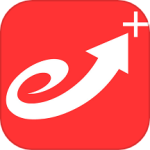最新下载
热门教程
- 1
- 2
- 3
- 4
- 5
- 6
- 7
- 8
- 9
- 10
CentOS 7系统编译和YUM安装docker
时间:2016-01-14 编辑:简简单单 来源:一聚教程网
一、编译安装docker
1、升级内核到4.3
[root@Docaker-Node01 ~]# yum install -y make gcc gcc-c++ openssl openssl--devel ncurses ncurses-devel bc
[root@Docaker-Node01 ~]# wget http://mirrors.dwhd.org/Kernel/v4.x/linux-4.3.tar.xz
[root@Docaker-Node01 ~]# tar xf linux-4.3.tar.xz -C /usr/src/
[root@Docaker-Node01 ~]# cd /usr/src/linux-4.3/
[root@Docaker-Node01 /usr/src/linux-4.3]# cp /boot/config-`uname -r` .config
[root@Docaker-Node01 /usr/src/linux-4.3]# sh -c 'yes "" | make oldconfig'
# make menuconfig ###自定义需要编译的选项
# scripts/kconfig/mconf Kconfig ###自定义需要编译的选项
[root@Docaker-Node01 /usr/src/linux-4.3]# make -j `awk '/processor/{a++}END{print a}' /proc/cpuinfo` bzImage
[root@Docaker-Node01 /usr/src/linux-4.3]# make -j `awk '/processor/{a++}END{print a}' /proc/cpuinfo` modules
[root@Docaker-Node01 /usr/src/linux-4.3]# make -j `awk '/processor/{a++}END{print a}' /proc/cpuinfo` modules_install
[root@Docaker-Node01 /usr/src/linux-4.3]# make install
# make mrproper ###编译出错重新编译需要做清除处理
[root@Docaker-Node01 /usr/src/linux-4.3]# sed -ri 's/(default=).*/\10/' /boot/grub/grub.conf
[root@Docaker-Node01 /usr/src/linux-4.3]# reboot
[root@Docaker-Node01 ~]# uname -a
Linux Docaker-Node01.dwhd.org 4.3.0 #1 SMP Wed Nov 11 02:31:25 UTC 2015 x86_64 x86_64 x86_64 GNU/Linux
[root@Docaker-Node01 ~]#
2、关闭SELinux
[root@Docaker-Node01 ~]# sed -ri 's/^#?((\s+)?SELINUX(TYPE)?.*)/#\1/;$a SELINUX=disabled\nSELINUXTYPE=targeted' /etc/sysconfig/selinux
[root@Docaker-Node01 ~]# /usr/sbin/setenforce 0
[root@Docaker-Node01 ~]#
3、编译高版本git
[root@Docaker-Node01 ~]# yum -y remove git
[root@Docaker-Node01 ~]# yum -y install zlib-devel perl-CPAN gettext curl-devel expat-devel gettext-devel openssl-devel
[root@Docaker-Node01 ~]# wget http://mirrors.dwhd.org/Git/git-2.6.3.tar.xz
[root@Docaker-Node01 ~]# tar xf git-2.6.3.tar.xz
[root@Docaker-Node01 ~]# cd git-2.6.3
[root@Docaker-Node01 ~/git-2.6.3]# ./configure --prefix=/usr/local
[root@Docaker-Node01 ~/git-2.6.3]# make -j $(awk '/processor/{i++}END{print i}' /proc/cpuinfo) && make install && cd ..
[root@Docaker-Node01 ~]# echo "PATH=/usr/local/bin:\$PATH" >/etc/profile.d/git.sh
[root@Docaker-Node01 ~]# . /etc/profile.d/git.sh
[root@Docaker-Node01 ~]# which git
/usr/local/bin/git
[root@Docaker-Node01 ~]# git --version
git version 2.6.3
[root@Docaker-Node01 ~]#
4、检测iptables版本 xz版本和ps命令,iptables≥1.4,xz≥4.9
[root@Docaker-Node01 ~]# which ps
/bin/ps
[root@Docaker-Node01 ~]# iptables -V
iptables v1.4.7
[root@Docaker-Node01 ~]# xz -V
xz (XZ Utils) 4.999.9beta
liblzma 4.999.9beta
[root@Docaker-Node01 ~]#
5、安装cgroup
[root@Docaker-Node01 ~]# yum install -y libcgroup libcgroup-devel libcgroup-pam
6、安装go
[root@Docaker-Node01 ~]# wget https://storage.googleapis.com/golang/go1.5.linux-amd64.tar.gz
[root@Docaker-Node01 ~]# tar xf go1.5.linux-amd64.tar.gz -C /usr/local/
[root@Docaker-Node01 ~]# echo "export GOROOT=/usr/local/go
export PATH=\$PATH:\$GOROOT/bin
export GOPATH=/home/go" >/etc/profile.d/go.sh
[root@Docaker-Node01 ~]# . /etc/profile.d/go.sh
[root@Docaker-Node01 ~]# which go
/usr/local/go/bin/go
[root@Docaker-Node01 ~]# go version
go version go1.5 linux/amd64
[root@Docaker-Node01 ~]#
二、YUM安装docker在CentOS6、7系统上
1、CentOS6
2、CentOS7
[root@docker-node1 ~]# yum clean all
[root@docker-node1 ~]# cat >/etc/yum.repos.d/docker.repo <<-EOF
[dockerrepo]
name=Docker Repository
baseurl=https://yum.dockerproject.org/repo/main/centos/7
enabled=1
gpgcheck=1
gpgkey=https://yum.dockerproject.org/gpg
EOF
[root@docker-node1 ~]# yum makecache
[root@docker-node1 ~]# yum install -y docker-engine
[root@docker-node1 ~]# systemctl start docker.service
[root@docker-node1 ~]# systemctl enable docker.service
ln -s '/usr/lib/systemd/system/docker.service' '/etc/systemd/system/multi-user.target.wants/docker.service'
[root@docker-node1 ~]# systemctl status docker.service
docker.service - Docker Application Container Engine
Loaded: loaded (/usr/lib/systemd/system/docker.service; disabled)
Active: active (running) since 六 2015-11-14 18:23:00 UTC; 27s ago
Docs: https://docs.docker.com
Main PID: 1429 (docker)
CGroup: /system.slice/docker.service
└─1429 /usr/bin/docker daemon -H fd://
11月 14 18:22:34 docker-node1 systemd[1]: Starting Docker Application Container Engine...
11月 14 18:22:34 docker-node1 docker[1429]: time="2015-11-14T18:22:34.591696381Z" level=info msg="API listen on /var/run/docker.sock"
11月 14 18:22:34 docker-node1 docker[1429]: time="2015-11-14T18:22:34.757829859Z" level=warning msg="Usage of loopback devices is strongly dis...ection."
11月 14 18:23:00 docker-node1 docker[1429]: time="2015-11-14T18:23:00.180124034Z" level=info msg="Firewalld running: true"
11月 14 18:23:00 docker-node1 docker[1429]: time="2015-11-14T18:23:00.276031450Z" level=info msg="Default bridge (docker0) is assigned with an...address"
11月 14 18:23:00 docker-node1 docker[1429]: time="2015-11-14T18:23:00.414386410Z" level=info msg="Loading containers: start."
11月 14 18:23:00 docker-node1 docker[1429]: time="2015-11-14T18:23:00.414649813Z" level=info msg="Loading containers: done."
11月 14 18:23:00 docker-node1 docker[1429]: time="2015-11-14T18:23:00.414665485Z" level=info msg="Daemon has completed initialization"
11月 14 18:23:00 docker-node1 docker[1429]: time="2015-11-14T18:23:00.414678216Z" level=info msg="Docker daemon" commit=76d6bc9 execdriver=nat...on=1.9.0
11月 14 18:23:00 docker-node1 systemd[1]: Started Docker Application Container Engine.
Hint: Some lines were ellipsized, use -l to show in full.
[root@docker-node1 ~]# docker run hello-world
Unable to find image 'hello-world:latest' locally
latest: Pulling from library/hello-world
b901d36b6f2f: Pull complete
0a6ba66e537a: Pull complete
Digest: sha256:8be990ef2aeb16dbcb9271ddfe2610fa6658d13f6dfb8bc72074cc1ca36966a7
Status: Downloaded newer image for hello-world:latest
Hello from Docker.
This message shows that your installation appears to be working correctly.
To generate this message, Docker took the following steps:
1. The Docker client contacted the Docker daemon.
2. The Docker daemon pulled the "hello-world" image from the Docker Hub.
3. The Docker daemon created a new container from that image which runs the
executable that produces the output you are currently reading.
4. The Docker daemon streamed that output to the Docker client, which sent it
to your terminal.
To try something more ambitious, you can run an Ubuntu container with:
$ docker run -it ubuntu bash
Share images, automate workflows, and more with a free Docker Hub account:
https://hub.docker.com
For more examples and ideas, visit:
https://docs.docker.com/userguide/
相关文章
- Centos7编译安装haproxy-1.6.5步骤介绍 09-02
- CentOS 7 编译安装ruby的方法 08-27
- CentOS 6.7 x64上编译安装ffmpeg的教程 01-22
- CentOS下编译安装gcc编译器教程 12-03
- CentOS 6.5 64位指定版本编译安装LAMP步骤 08-24
- centos服务器中如何单独编译安装gd库 05-25