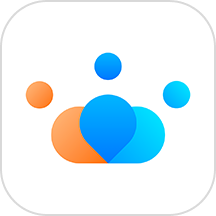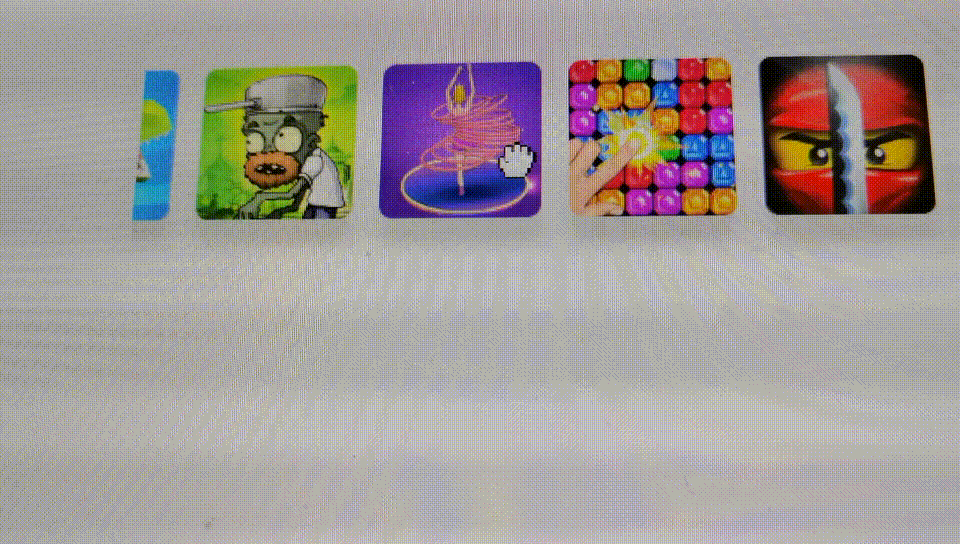最新下载
热门教程
- 1
- 2
- 3
- 4
- 5
- 6
- 7
- 8
- 9
- 10
css3手动实现pc端横向滚动代码示例
时间:2022-06-28 编辑:袖梨 来源:一聚教程网
本篇文章小编给大家分享一下css3手动实现pc端横向滚动代码示例,文章代码介绍的很详细,小编觉得挺不错的,现在分享给大家供大家参考,有需要的小伙伴们可以来看看。
由于容器隐藏横向滚动条后,移动端横向滚动效果不受影响,但是pc端是无法通过鼠标进行横向滚动,因此需要自己手动实现效果。
draggable="false",通过设置draggable,是可以设置html不允许拖拽效果,通过拖拽可以初步实现pc端横向滚动行为。
draggable的兼容性是最好HTML属性
css样式-webkit-user-drag: none;也可以实现类似效果,兼容性不太好,移动效果大部份都有效
user-select:属性可以设置是否允许用户选择页面中的图文内容
mousedown和mouseup:通过设置鼠标事件,实现鼠标按下后,坐标位置不一样,让容器调用scrollTo就可以实现滚动效果。
wheel:通过滚动事件,在容器内滚动滚轴可以横向滚动
getBoundingClientRect,记录每个图标的x位置,通过前后位置是否变化,如果不变化,鼠标单击的时候就可以触发单击事件。因为mousedown事件发生也会触发click事件
class Scroller {
init() {
this.setDragWheelEvent(".gameShow");
this.setDragScrollEvent(".gameShow");
this.initClick();
}
throttle(fn, wait) {
let inThrottle, lastFn, lastTime;
return function () {
const context = this, args = arguments;
if (!inThrottle) {
fn.apply(context, args);
lastTime = Date.now();
inThrottle = true;
} else {
clearTimeout(lastFn);
lastFn = setTimeout(function () {
if (Date.now() - lastTime >= wait) {
fn.apply(context, args);
lastTime = Date.now();
}
}, Math.max(wait - (Date.now() - lastTime), 0));
}
};
}
setDragWheelEvent(selector) {
const gameShowEle = document.querySelector(selector);
gameShowEle.addEventListener("wheel", (event) => {
event.preventDefault();
gameShowEle.scrollLeft += event.deltaY;
});
}
setDragScrollEvent(selector) {
const gameShowEle = document.querySelector(selector);
let left = 0;
let oldLeft = 0;
const move = this.throttle((event) => {
let x = left + (oldLeft - event.clientX)
if (x < 0) x = 0;
gameShowEle.scrollTo(x, 0)
}, 100)
gameShowEle.addEventListener('mousedown', function (event) {
gameShowEle.style.cursor = 'grabbing';
gameShowEle.style.userSelect = 'none';
oldLeft = event.clientX;
left = gameShowEle.scrollLeft;
document.addEventListener('mousemove', move)
});
document.addEventListener('mouseup', function () {
gameShowEle.style.cursor = 'pointer';
gameShowEle.style.removeProperty('user-select');
document.removeEventListener('mousemove', move)
})
}
isMobile() {
return window.navigator.userAgent.match(
/(phone|pad|pod|iPhone|iPod|ios|iPad|Android|Mobile|Symbian|Windows Phone)/i
);
}
initClick() {
const imgSpaceEles = document.querySelectorAll(".imgSpace");
if (imgSpaceEles) {
const xAarry = [];
Array.from(imgSpaceEles).forEach((imgSpaceEle, index) => {
const href = imgSpaceEle.getAttribute("url");
let { x } = imgSpaceEle.getBoundingClientRect();
xAarry.push(x);
imgSpaceEle.addEventListener("click", () => {
let { x: newx } = imgSpaceEle.getBoundingClientRect();
if (xAarry[index] == newx || this.isMobile()) {
alert(href)
}
xAarry.forEach((m, i) => {
const ele = imgSpaceEles[i];
const site = ele.getBoundingClientRect();
xAarry[i] = site.x
})
})
})
}
}
}
window.onload = () => {
const scroller = new Scroller()
scroller.init();
}
最终实现的效果,如下图:
相关文章
- css3中仿放大镜效果的几种方式原理介绍 10-26
- CSS3切割轮播图的代码展示 10-26
- css3制作背景渐变动画效果教程 10-26
- CSS3呈现的定价表 09-16
- CSS3如何制作彩虹按钮样式 09-16
- CSS3图片悬停的切换按钮介绍 09-16